However, users have reported having issues with their Windows 11 theme not syncing across their devices.
Why is my Windows 11 theme not syncing?
There are a number of reasons why your Windows 11 theme is not syncing. One of which could be that the administrator of your PC has disabled syncing settings. Your Microsoft account may not be verified, or some account information is incorrect. Corrupted system files may also cause this error to happen. Try the solutions below to quickly solve this issue.
How do I get my Windows 11 theme to sync?
1. Verify your account
This may seem like an obvious solution, but double-check that your Microsoft account is verified. You can do this by logging into your Microsoft account on any browser. If there is a link asking you to verify your account, proceed to do so. If your Microsoft account is not verified, then syncing preferences like themes across devices won’t work properly. After verifying your account, restart your device and enable syncing in settings.
2. Turn sync off then back on
Sometimes a good reset of syncing settings does the trick. You may need to give some time between turning sync back on for it to work properly. SPONSORED
3. SFC Scan
The System File Checker (SFC) scans your PC for any corrupted systems files which could be the reason your Windows 11 theme is not syncing.
4. Disconnect then re-connect account
Please note that it may take an hour or so for your Work or school account to disconnect from all of your devices. Once it’s fully disconnected, go ahead and re-connect it and enable syncing.
5. Via Registry Editor
This should enable sync from the Registry Editor. Because it’s crucial not to make any mistakes when making changes in Registry Editor, always make a backup of the folder you’re altering.
How do I sync my Windows background?
Your passwords, themes, language preferences, and more should now be synced across your devices logged into your Microsoft account. We hope one of the above solutions helped you fix the issue of the Windows 11 theme not syncing. If you are having issues with OneDrive not syncing in Windows 11, we have a guide for that as well. Let us know in the comments which solution worked for you.
SPONSORED
Name *
Email *
Commenting as . Not you?
Save information for future comments
Comment
Δ

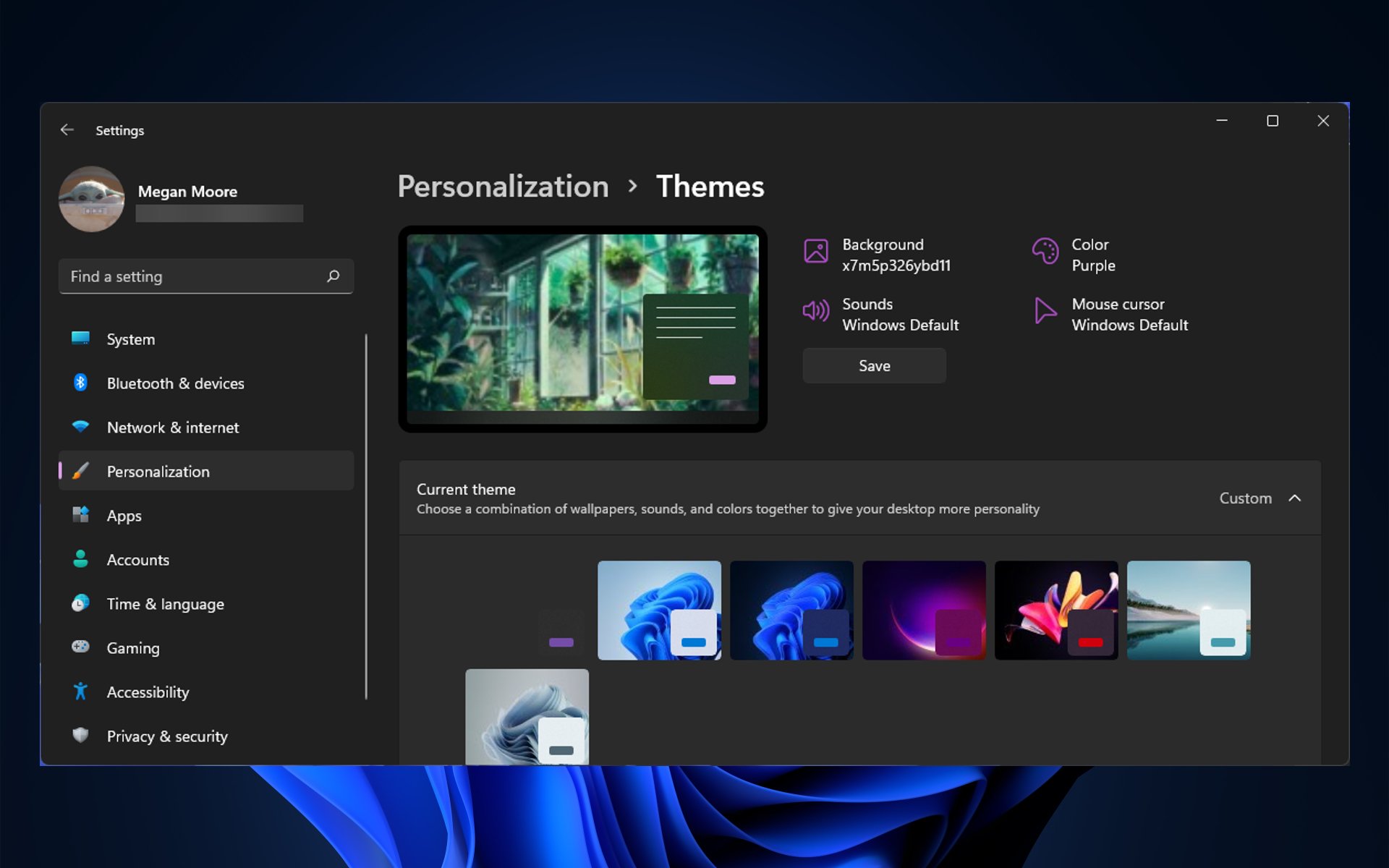
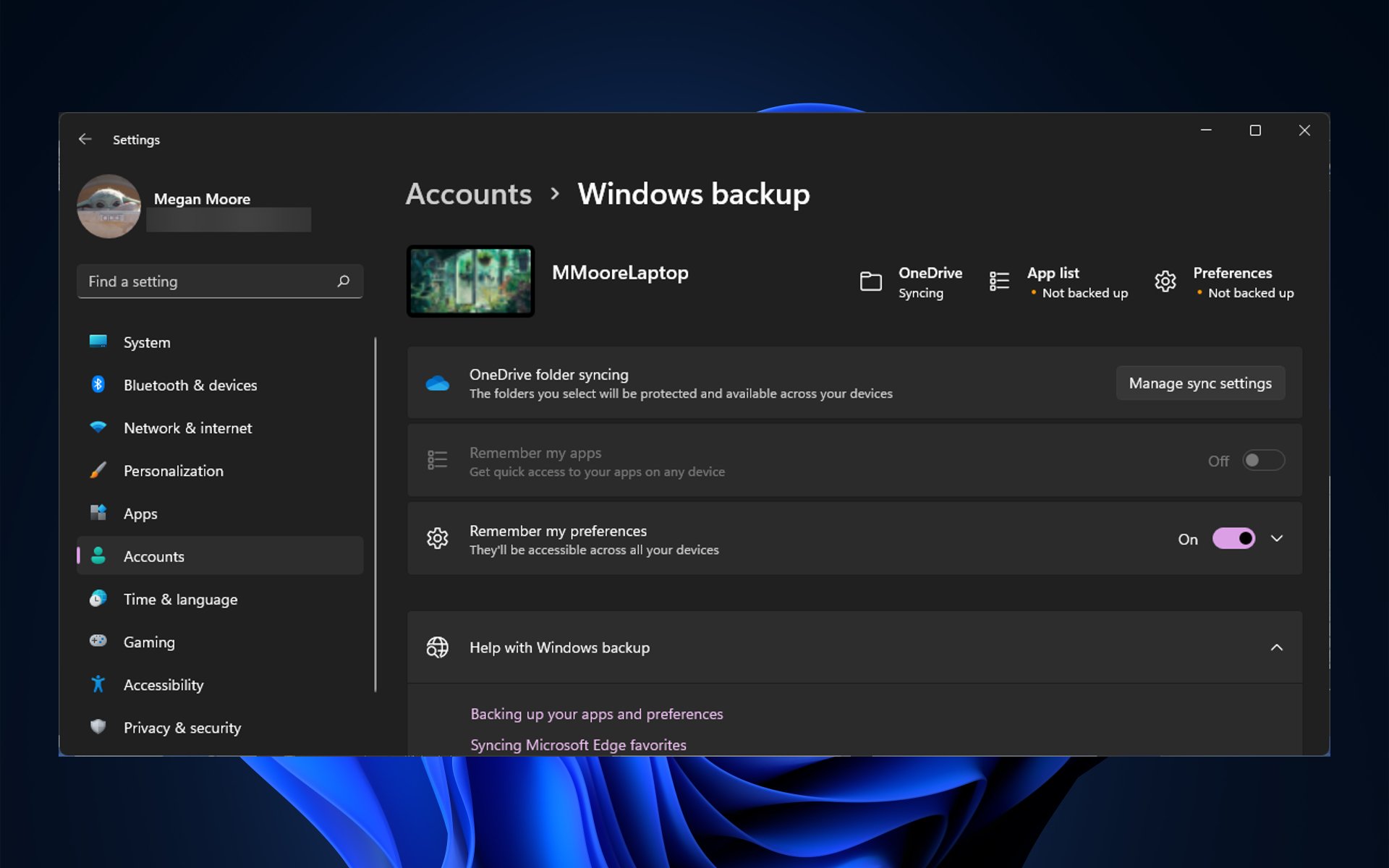
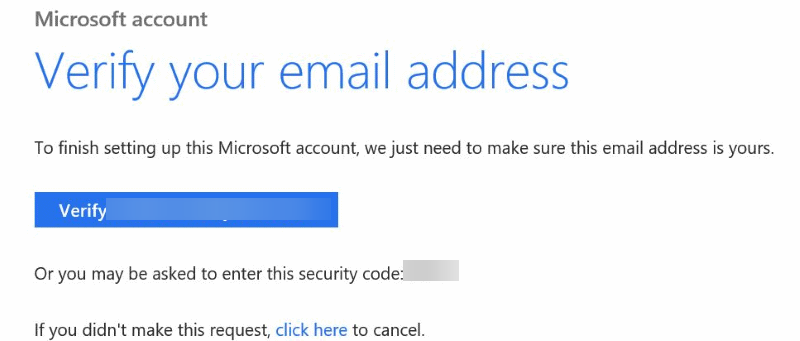
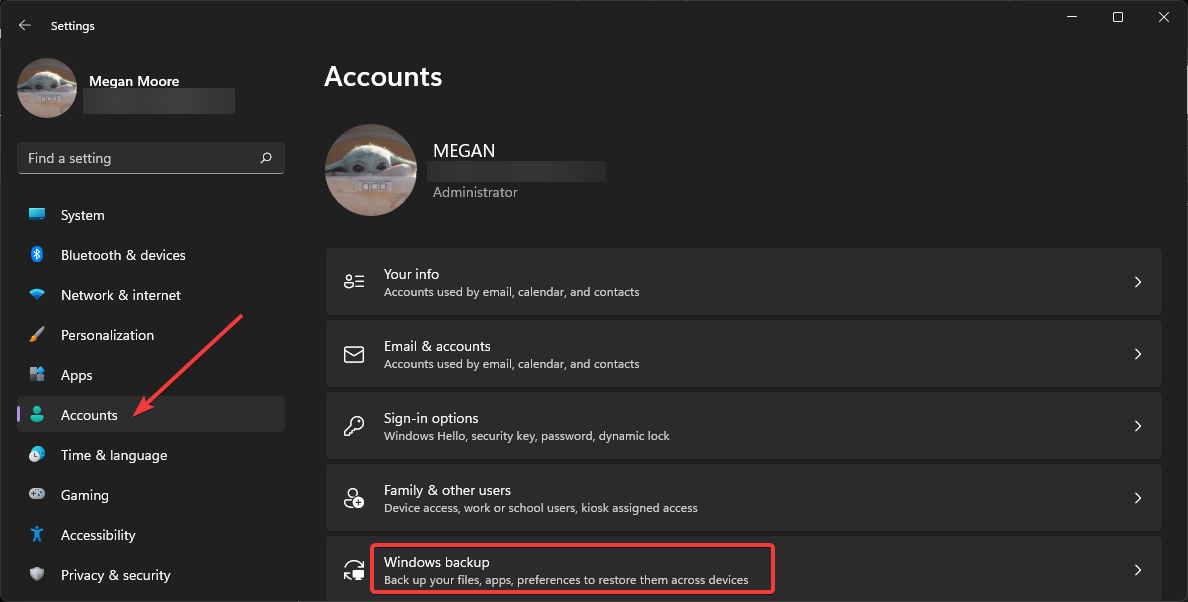
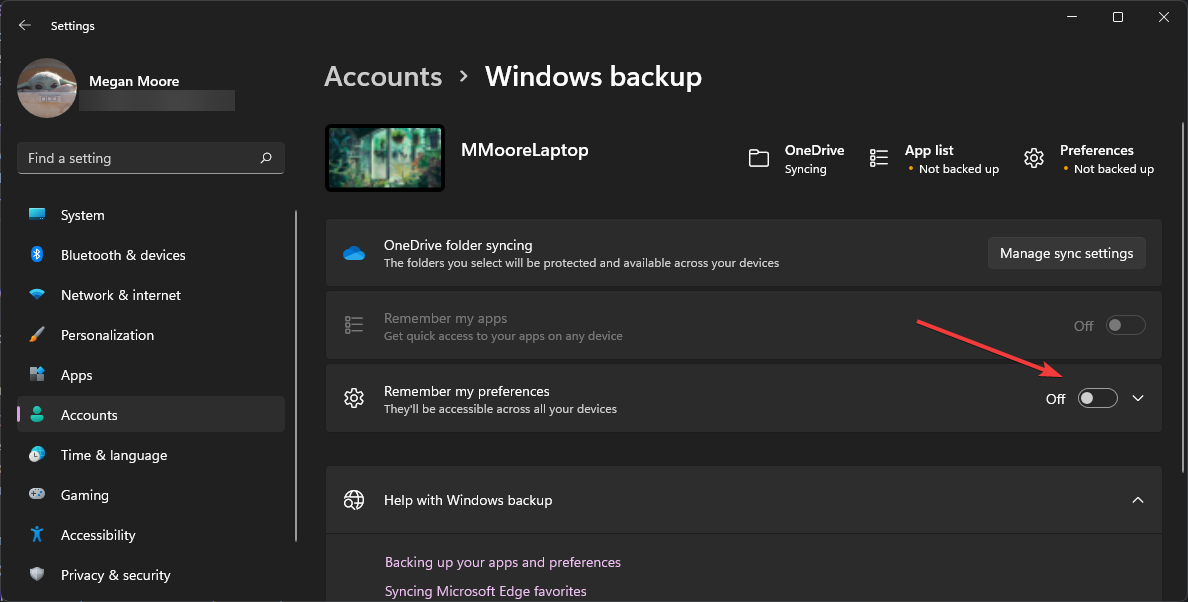
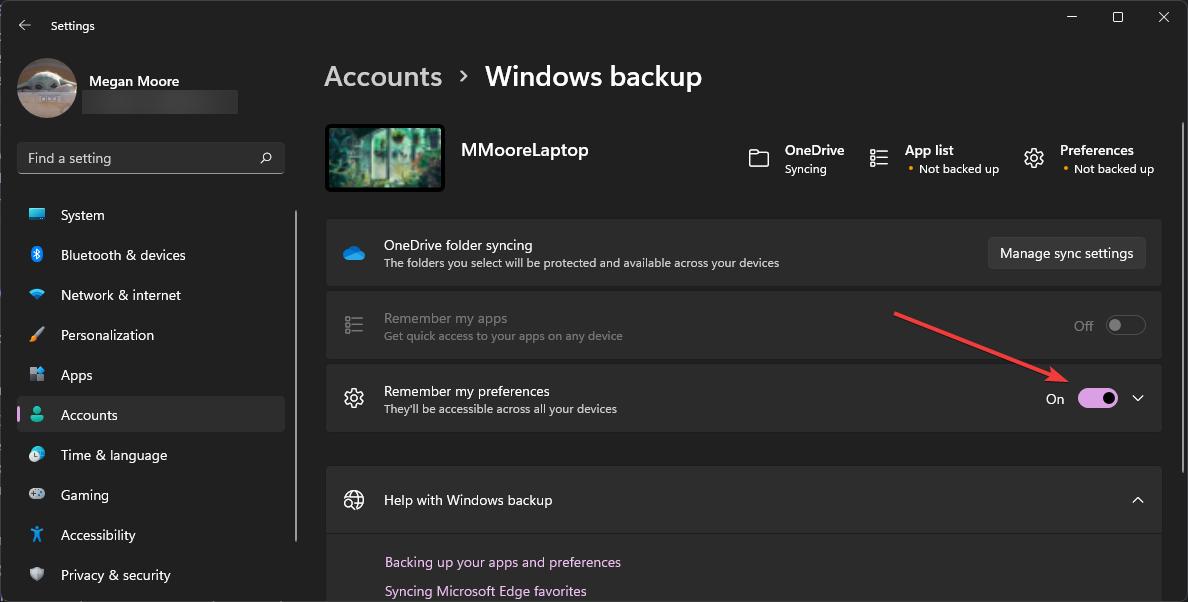
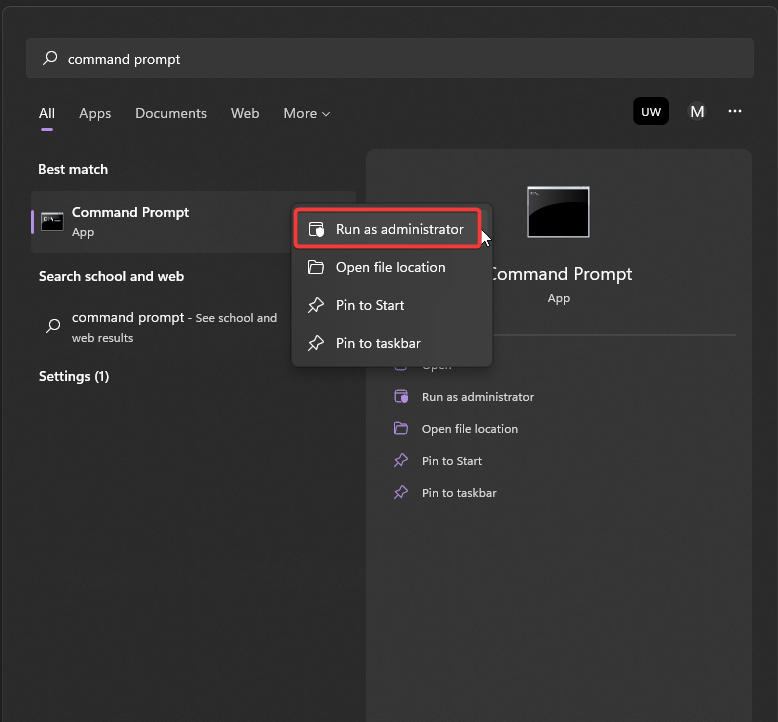
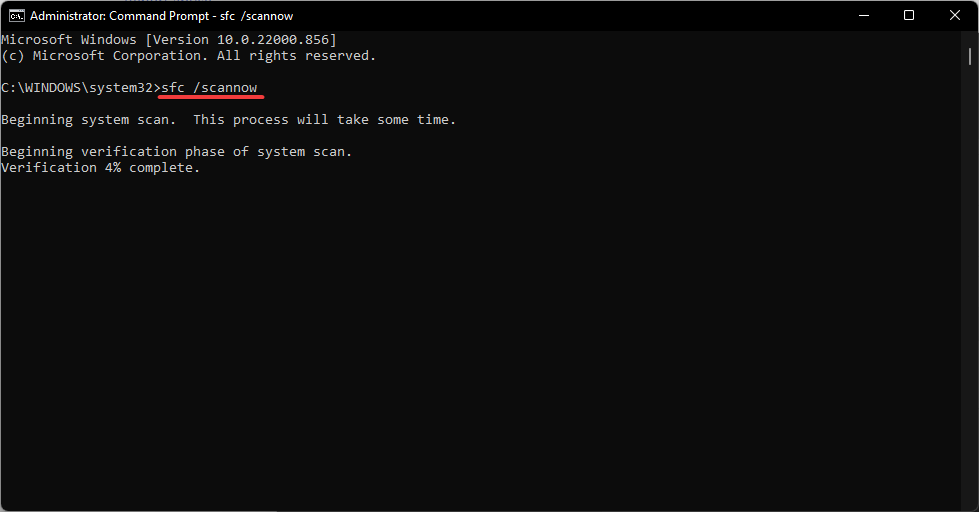
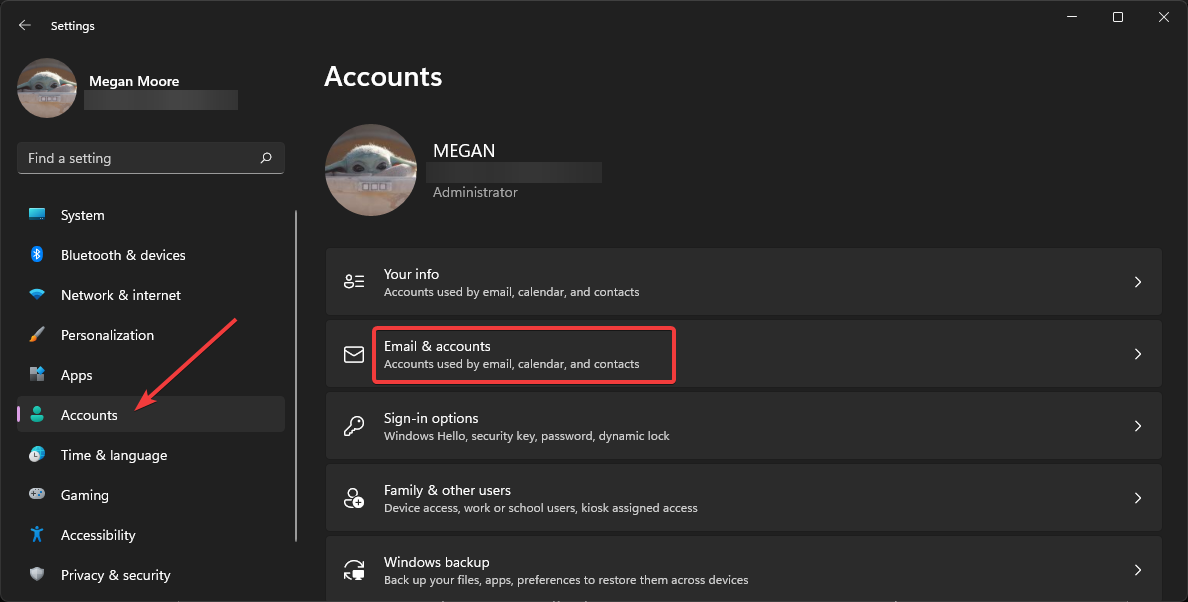
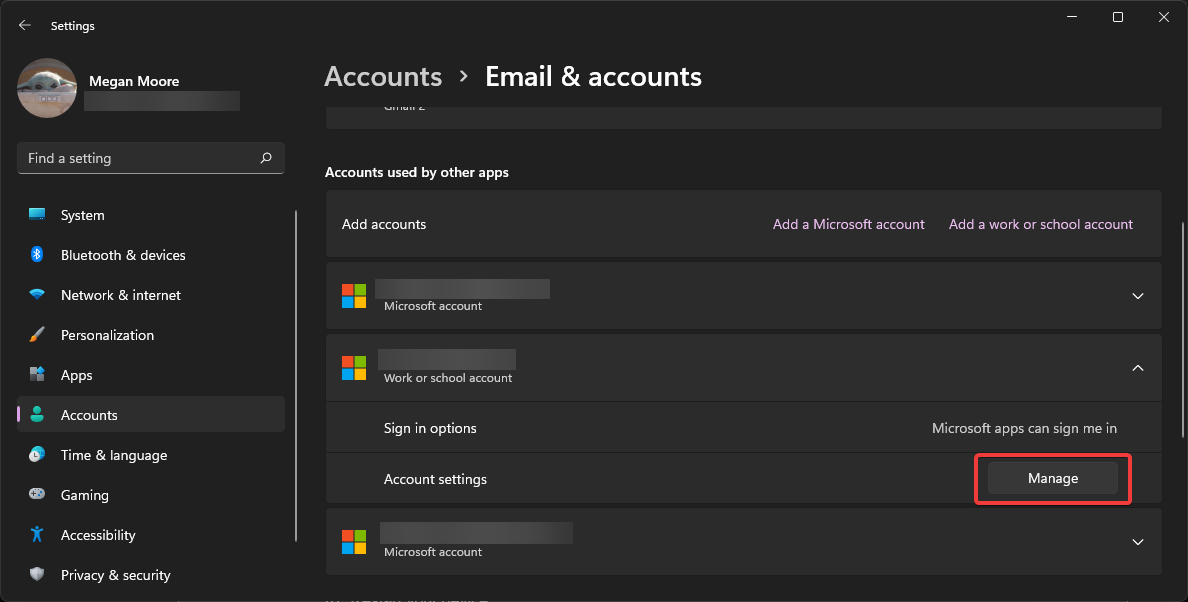
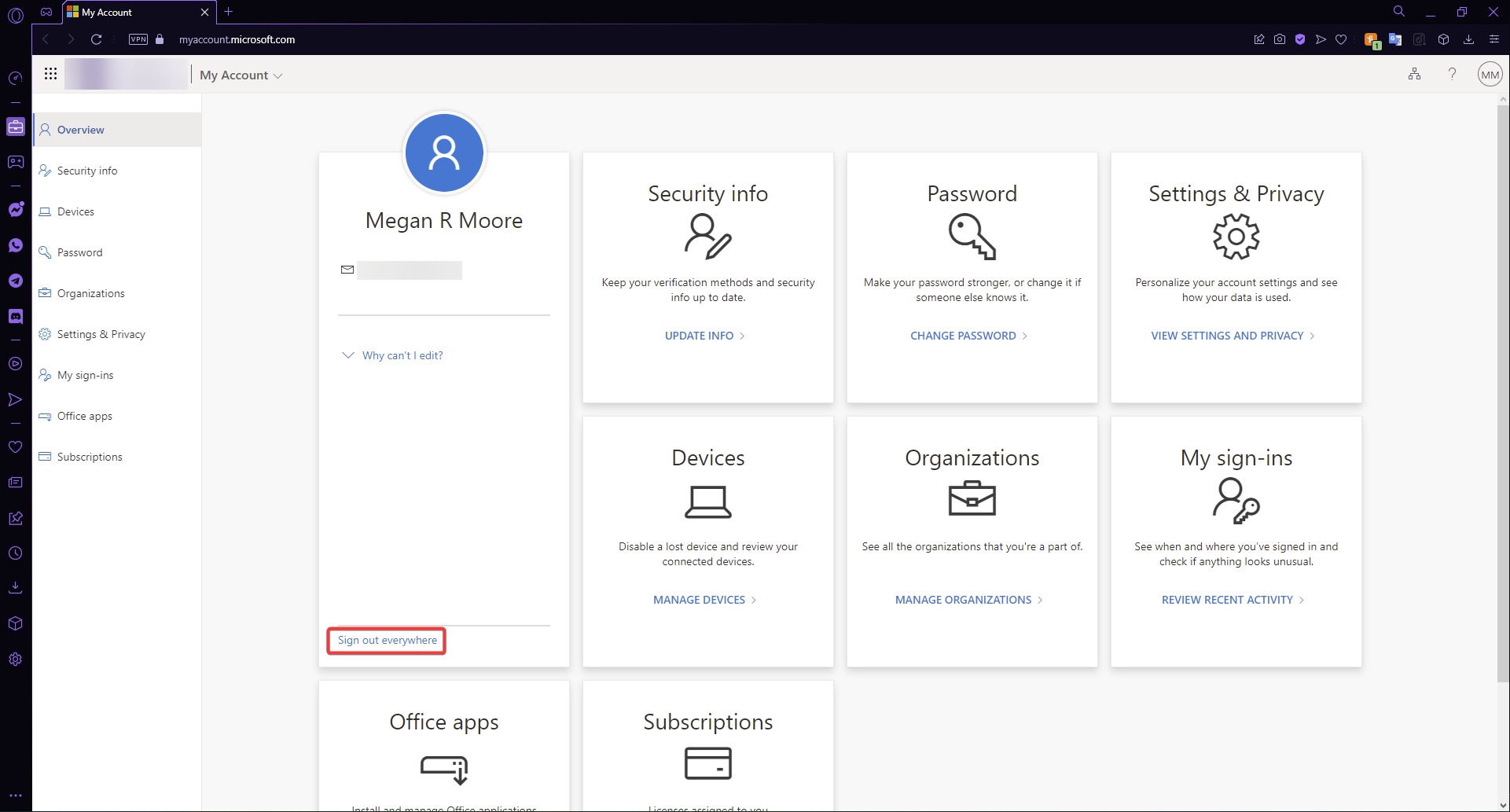
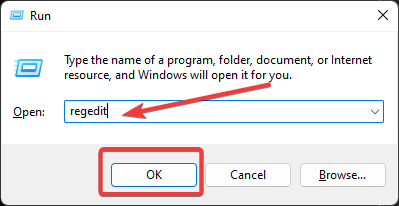
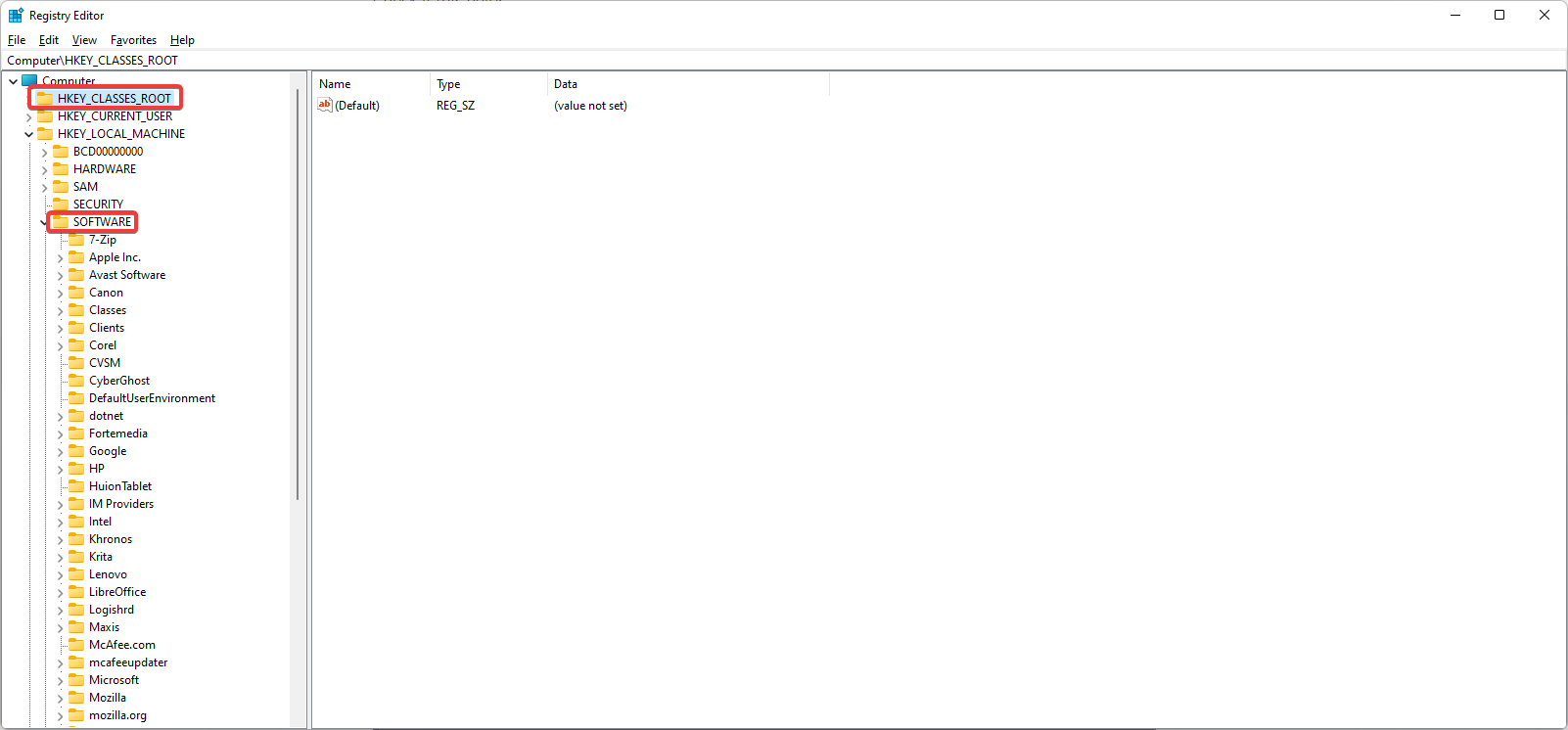
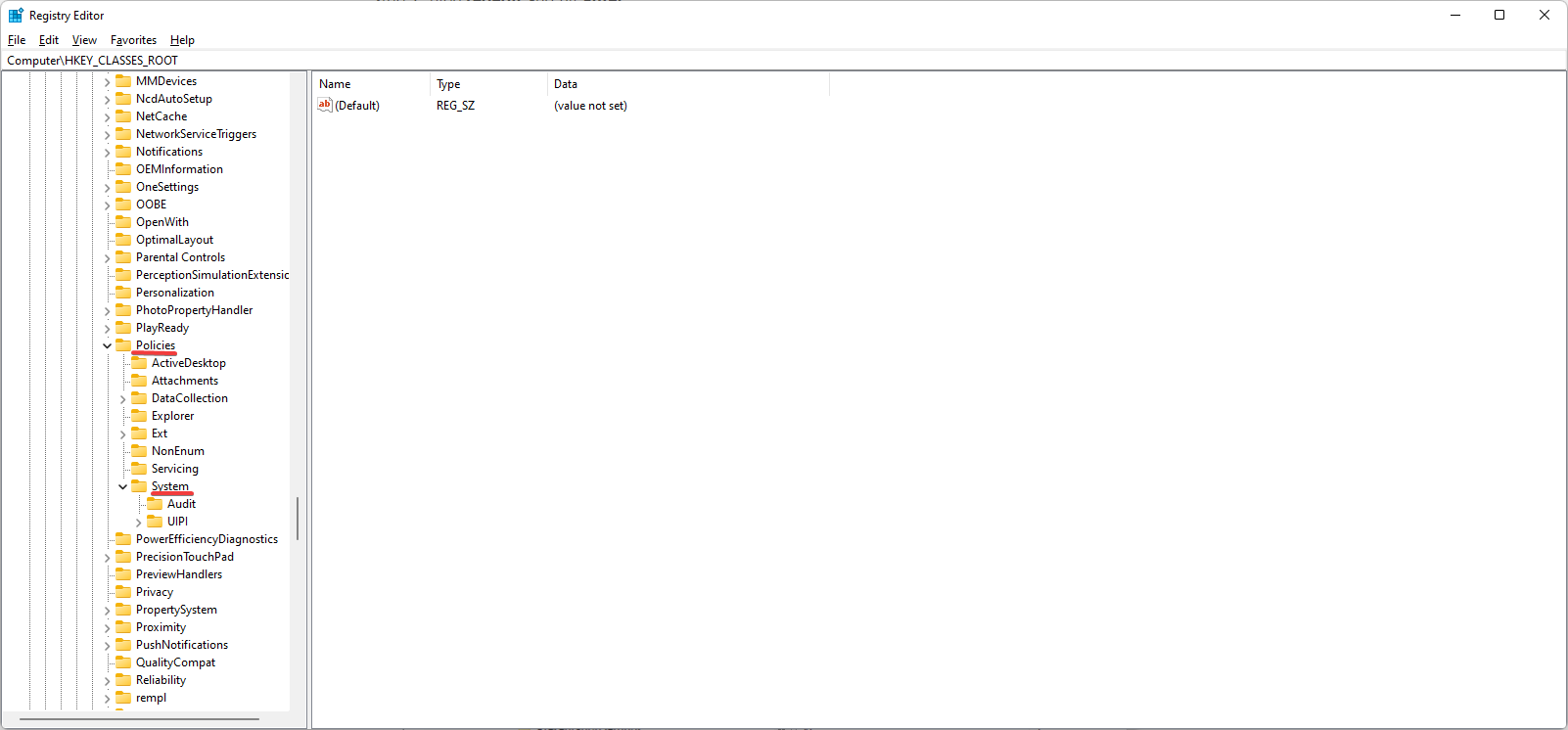
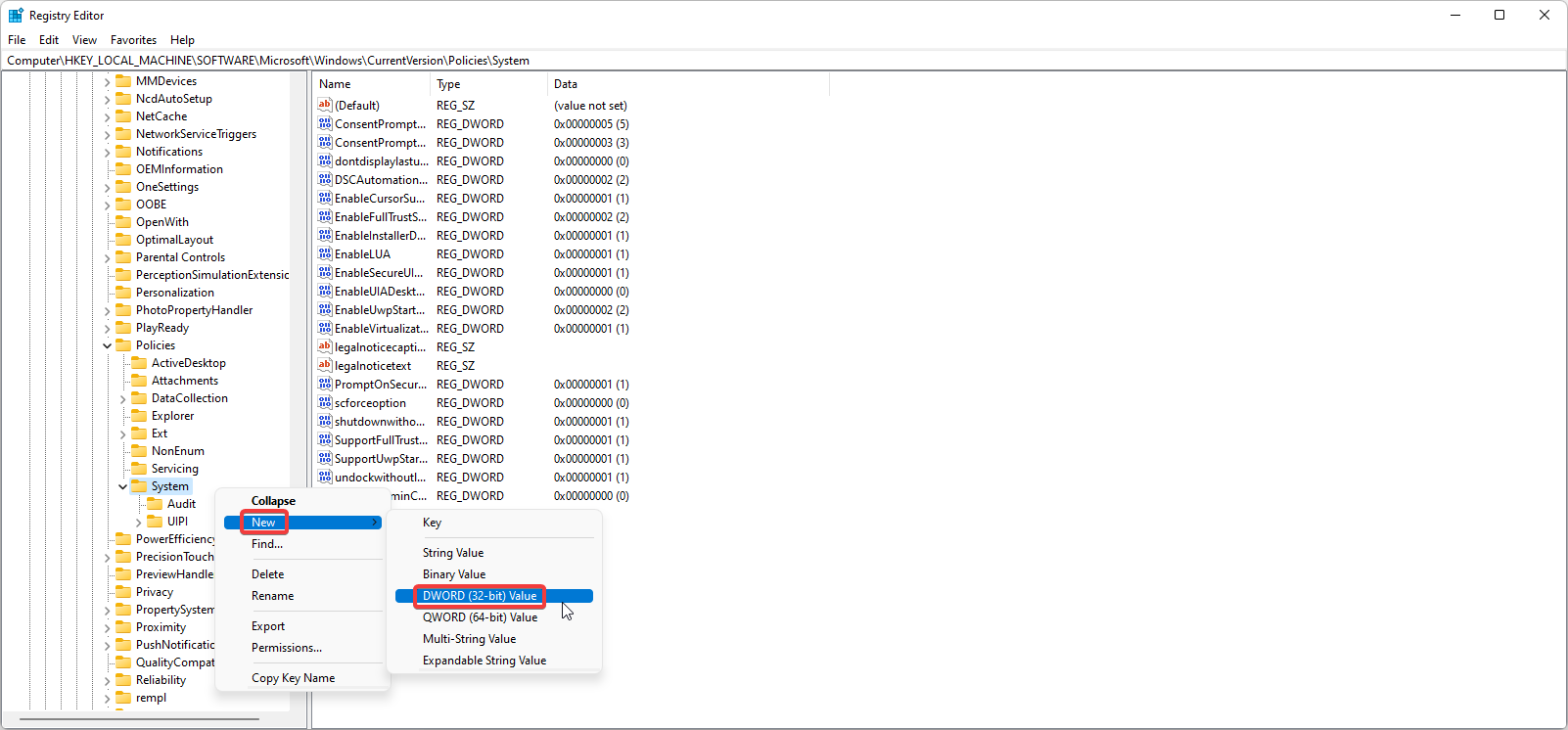
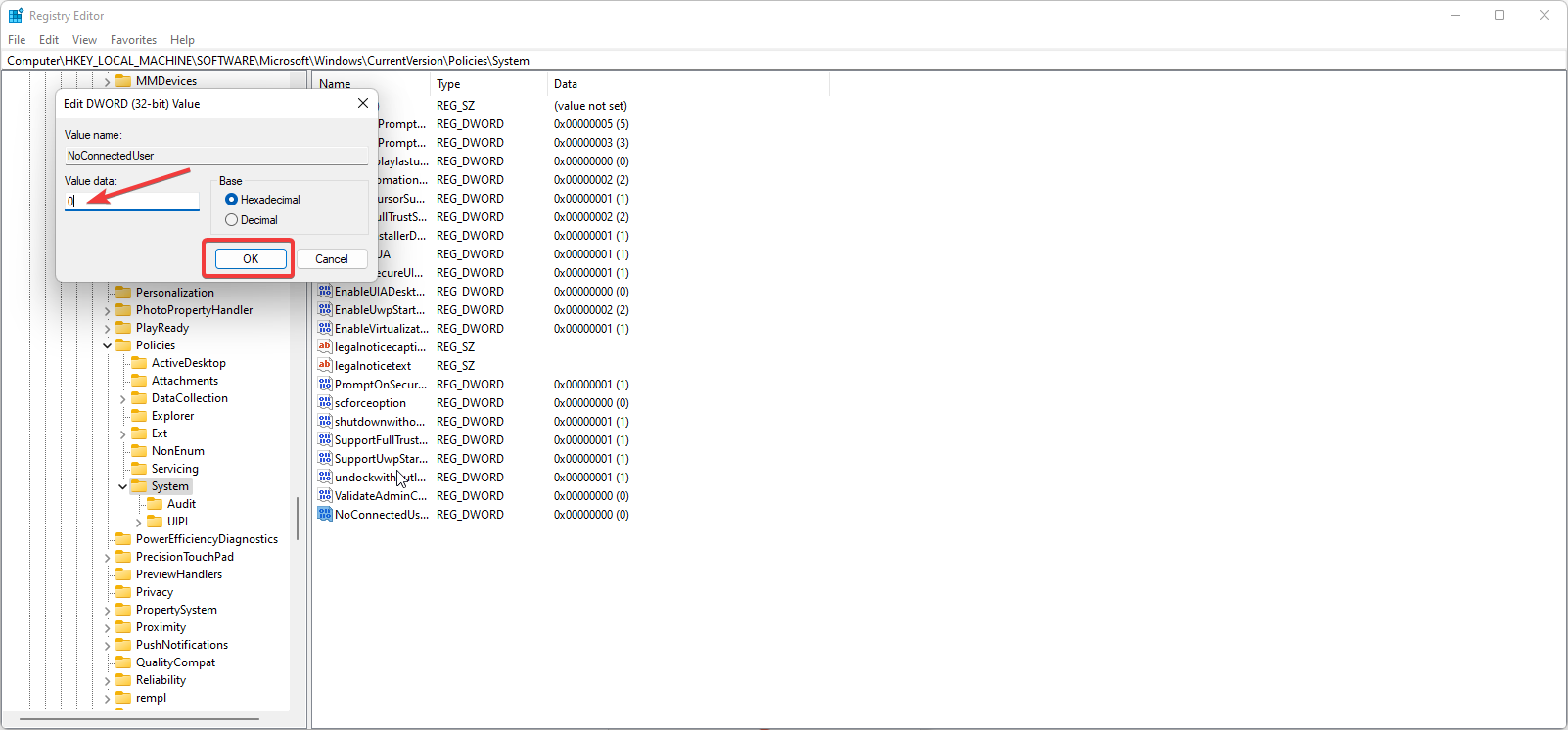
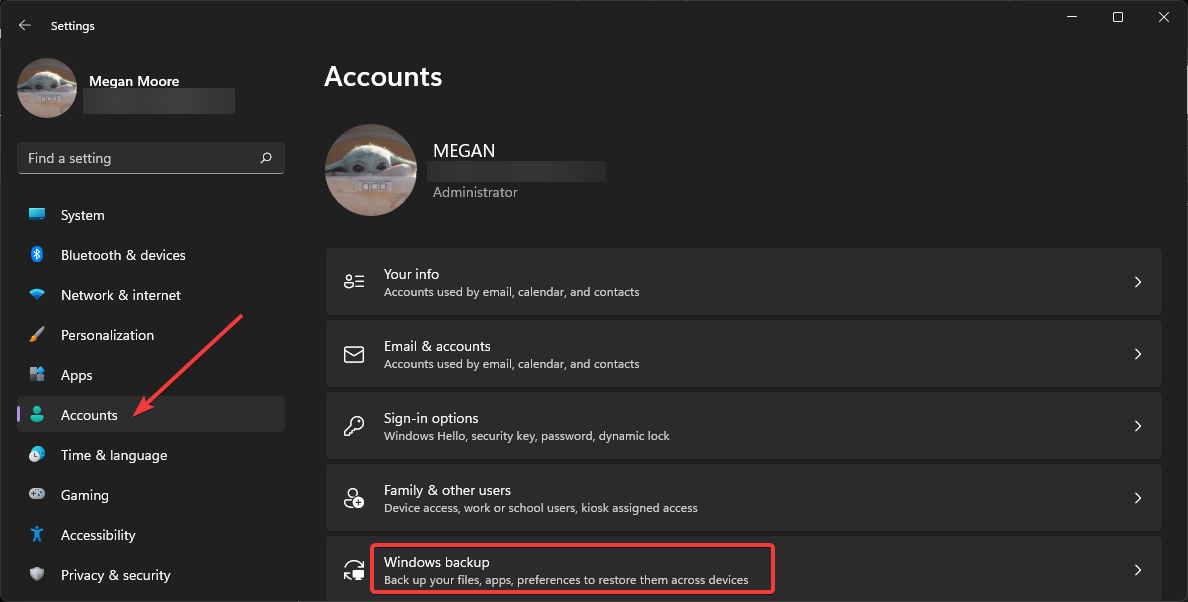
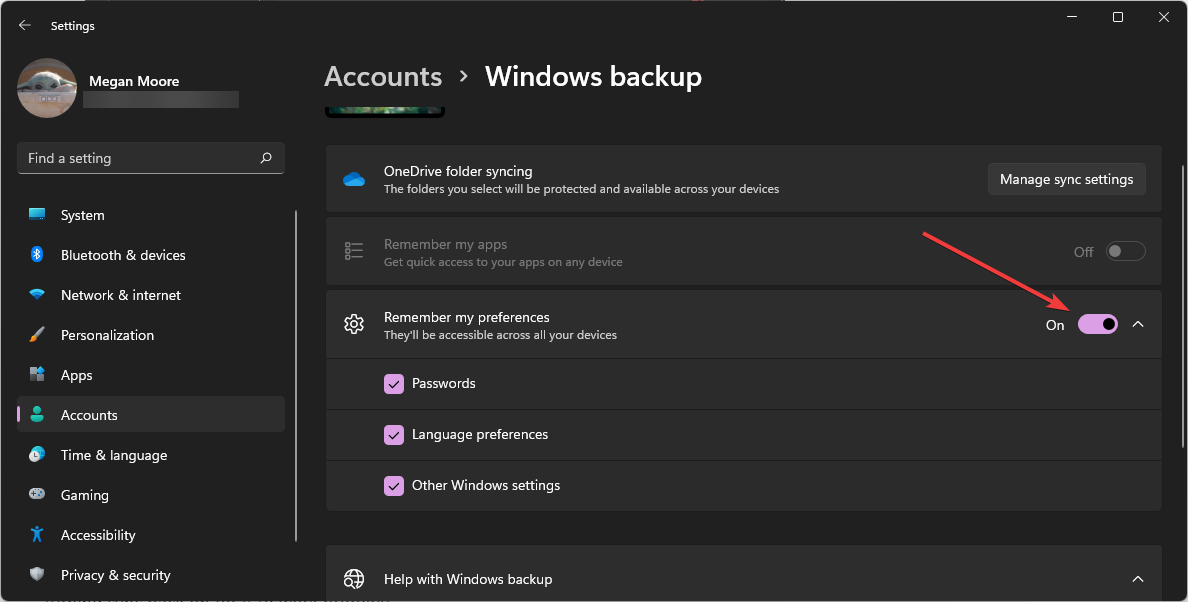
![]()