For all these reasons, PDF is and will be the most dominant electronic file format for people online. So, what is the best way to read PDFs on a PC? You will need to install a PDF reader app for Windows. If you are looking for the very best PDF reader for windows 11, here’s a quick preview of our favorite picks:
Adobe Acrobat DC – Best PDF reader and editor for Windows 11 PDFelement – Good PDF reader for Windows 11 with OCR support UPDF – Free PDF editor with support for all platforms Nitro PDF Reader – Best PDF annotation app for Windows 11 Soda PDF Reader – Best PDF viewer for Windows 11 + splitter & merging options PDF Annotate & Fill – Best PDF app for Windows 11 to fill forms Xodo PDF Reader – Lightweight PDF reader for Windows 11 Perfect PDF Reader – Free PDF reader for Windows 11 (EPUB, MOB support) Foxit PDF Reader – Cross-platform PDF reader for Windows 11, Mac, iOS, and more
Does Windows 11 have a free PDF reader?
Web browsers have become so capable that they also come with a built-in PDF reader. Now, Windows 11 comes with Microsoft Edge preinstalled as the default browser. You can use the new PDF Reader in Microsoft Edge to open local or online files and more. So, if you’re wondering What program opens PDF files on Windows 11, know that MS Edge can neatly do the job. However, they are not viable options for sharing, editing, annotating, or even signing those files. So, here’s the biggest question of all. Does Windows 11 come with a PDF editor? Unfortunately, it does not. So, without further ado, let’s dive in.
Which PDF reader is best for Windows 11?
Adobe Acrobat DC – Best PDF reader and editor for Windows 11
Adobe Acrobat DC PDF reader deserves a place in the list of the best PDF readers for Windows 11. It is arguably the most popular PDF tool used across the globe. You can do almost all of the things required to manage a file, including view, edit, print, sign, comment, share, convert, etc., and all of these are absolutely free of charge. With the Pro version, Adobe Acrobat DC offers advanced options such as creating a new PDF, protecting it, exporting, converting, organizing, combining, and sending files for signatures. This PDF reader lets you annotate files from anywhere, add bookmarks, highlight, underline important points, and even draw using the hand tool. Let us take a quick look at the highlights of Adobe Acrobat Reader:
Gives the option to view, annotate, edit, sign, and more Available across platforms Seamless integration with popular cloud storage platforms Offers a file comparison tool
PDFelement – Good PDF reader for Windows 11 with OCR support
From the house of Wondershare, the name behind the popular video editing tool, Wondershare Filmora, also has an efficient PDF reader called PDFelement. PDFelement lets you edit, create, sign, annotate, and share files on the go, with no issues. Even better is that you can collaborate with your colleagues on a document with cloud support. This tool also offers an OCR tool, which you can use to extract and edit text from a PDF document. There is a powerful conversion feature that lets you convert scanned PDFs or image-based PDFs to most of the popular formats. It supports over 20 languages, including English, Portuguese, Japanese, Spanish, German, Italian, etc. Other options include the ability to resize or rotate any graphics on a PDF, extract data from PDFs in CSV format, sign documents digitally, and more. Let us see some highlights of PDFelement:
Lets you digitally sign your files It supports over 20 languages Offers an OCR tool to edit and extract texts Capability to perform batch conversions, data extraction, and other tasks
UPDF – Best PDF editor and annotator across all platforms
Nitro PDF Reader – Best PDF annotation app for Windows 11
Nitro PDF Reader is also worthy of your attention. Over the years, the Nitro PDF Reader has gained popularity, because of its powerful features and its MS Office-similar interface. It is the only PDF editor in the market that works across all platforms with 1 license. UPDF provides an enjoyable reading experience with dark mode and supports changing PDF backgrounds. The tool offers you to add passwords to your file to protect them from unauthorized access. You can add headers and a footer for a unique layout. OCR text tool scans PDFs to recognize text and make it editable & searchable with accuracy and best results. You can add digital signatures and watermarks to keep your files secure. It lets you rotate, delete, reorder, reposition, and add pages to your document. It allows you to black out or remove confidential information from the files and can export it into various formats, including Word, Excel, and PowerPoint. UPDF comes with an image editor tool that enables you to perform various operations, such as replacing, copying, cropping, and deleting the image. This PDF reader tool has extensive annotation tools which enable you to personalize your documents by adding highlights, shapes, and other elements. Some impressive features of UPDF:
UPDF allows you to use it across Windows, macOS, iOS, and Android with 1 license Add customized backgrounds to personalize your document The form-field highlighting makes filling PDF forms easy Combines and maintains files with different image formatting into one Add a single PDF into multiple documents with the Insert feature Reduces the size of the file without comprising quality
The official website boasts that it is used by 68% of Fortune 500 companies. While we cannot confirm that, it is surely a nicely balanced and packaged PDF reader you can use on your Windows 11 PC. Talking about features, it lets you create PDF files from over 300 file formats. You can create, edit, view, review, annotate, and read PDF files. It also lets you change the color, orientation, size, and quality. You may easily sign a document by uploading a picture or scanning it. Nitro PDF Reader lets you convert PDF into popular document formats straight from the software. Nitro PDF Reader is available for free, but you need to buy the Pro version to unlock all its capabilities. Here are some of the key features of Nitro PDF Reader:
Easy-to-use interface Lets you create PDFs from over 300 file formats Allows you to change the color, orientation, etc., of the files Offers features such as OCR, editing pages, combining multiple files, and more
Soda PDF Reader – Best PDF viewer for Windows 11 (splitter & merger)
The Soda PDF Reader is a nicely packaged PDF reader that lets you use several features for free. You can view PDFs and EPUBs using 3D page-flipping technology. It lets you create PDFs from scratch or convert any file format into this one. The tool also offers the option to merge multiple files. Additionally, you can combine different files in different formats together to form a portable document file. SPONSORED The tool also comes with a PDF splitter option. It can help you split PDFs into single or multiple pages. If you opt for the standard and upper plans of Soda PDF Reader, you can edit, compress, rotate, reorder, remove pages, or convert PDFs from office files, images, and more. Soda PDF comes with the option to edit texts in the PDF using OCR, and also electronically sign documents. Here are the key features of the Soda PDF reader:
Lets you split, compress, resize, and edit PDF Texts can be edited using OCR, and PDFs can be electronically signed Compatibility with Google Drive and other cloud storage services Convert your PDF documents into Microsoft Office format and more
PDF Annotate & Fill – Best PDF app for Windows 11 to fill forms
One of the straightforward PDF tools, that you can use either to edit a document or simply view it is called PDF Annotate & Fill. It is available on the Microsoft Store for free, but there are in-app purchases, which you can opt for to unlock some features that are locked behind a paywall. You can draw directly on the PDF, be it a straight line, rectangle, or oval. It offers the option to highlight, underline, and strike out text. If you are collaborating with your colleague on a PDF, you can use features like comments, arrows, circles, lines, and more to point out the important lines in the document. PDF Annotate & Fill also lets you sign PDFs digitally, fill up PDF forms, or print the document from the app itself. Here are some of the best features of PDF Annotate & Fill:
Lets you draw or write on the files directly Gives you the option digitally sign documents Option to add comments and shapes You can edit the elements by changing their color, size, transparency, and location
Xodo PDF Reader – Lightweight PDF reader for Windows 11
The Xodo PDF tool is not only available for Windows 11 but also for Android and iOS. This is one of the best cross-platform PDF management apps that act as a PDF reader, editor, and converter. You can use Xodo PDF Reader to collaborate with your colleagues and view, edit, highlight, comment, and annotate documents. It provides a chat feature option that could be very handy in virtual work-space scenarios. This PDF reader for Windows 11 lets you convert almost any file format to PDF documents. You can draw or type text directly into the PDF using the Xodo PDF Reader. The tool offers all these features, plus more, for free. In order to unlock all features, you can opt for the Xodo Pro PDF app. Here are some of the highlights of the Xodo PDF Reader:
There is a night mode for ease of use at night Can be used to convert popular file formats into PDFs Chat feature lets you easily collab with other members of your work-space Lets you sign your files using hand or scanned image Merge multiple documents
Perfect PDF Reader – Free PDF reader for Windows 11 (EPUB, MOB support)
Another PDF reader option that you can download straight from the Microsoft Store for your Windows 11 PC is the Perfect PDF Reader. You can use the Perfect PDF Reader to simply view a PDF document or edit it with the various editing tools provided by this app. It supports PDF, XPS, OXPS, text files, EPUB, MOBI, and FB2 eBooks. One of the best features of the Perfect PDF Reader is that it lets you open multiple files in individual windows within the app. There are other facilities, such as the option to change layouts, fit modes, zoom levels, tune into full-screen reading mode, multiple pages, and more. Some of the best features of the Perfect PDF Reader are:
Option to fill out PDF forms or sign them digitally Lets you open multiple files in individual windows The app saves the reading position of a file Offers a bookshelf, that categorizes your documents based on categories
Foxit PDF Reader – Cross-platform PDF reader for Windows 11, Mac, iOS
Foxit PDF Reader is another alternative you can choose if you are looking for a robust and full-of-features PDF reader and editor. It offers several features without any fees, making it one of the most complete free PDF readers available on the internet for Windows 11. You can use Foxit PDF Reader to fill in PDF or XFA file formats without any issues, and it is available for almost all platforms, including macOS, iOS, Android, the web, and Linux. There are other tools that will make your PDF management easy, such as a text markup tool, a typewriter option, form handling, digital signatures, and more. Check out some of the best features of the Foxit PDF Reader:
Offers enterprise CMS for collaboration and sharing It provides the option to sign documents digitally The tool is cheap compared to its competitors Gives an extra layer of protection to your PDF using advanced security features
⇒ Get Foxit PDF Reader Some of our readers also asked what are some of the best online PDF readers available? While there are dedicated PDF reader software options available for a Windows 11 PC, several options are also available that let you view PDFs without needing to install the software. These are web-based or online PDF readers. Such programs could come in handy, as you can use them to view documents on the go. But what are some of the best online PDF readers available? Though it may take a few extra steps to view PDFs online, these options are sufficient to have a view of your documents at least. You can make use of Google Drive for viewing PDFs. All you have to do is open Google Drive, upload the PDF file to your drive, and then open it. You can use Google Docs to edit the PDF as well. So, this gives you more flexibility than expected. We also recommend checking our list of the best free and paid PDF editors for Windows 10 & 11. Let us know your thoughts below on our list of some of the best PDF readers for Windows 11. If you have a favorite PDF reader, you can also mention that in the comments section.
Name *
Email *
Commenting as . Not you?
Save information for future comments
Comment
Δ


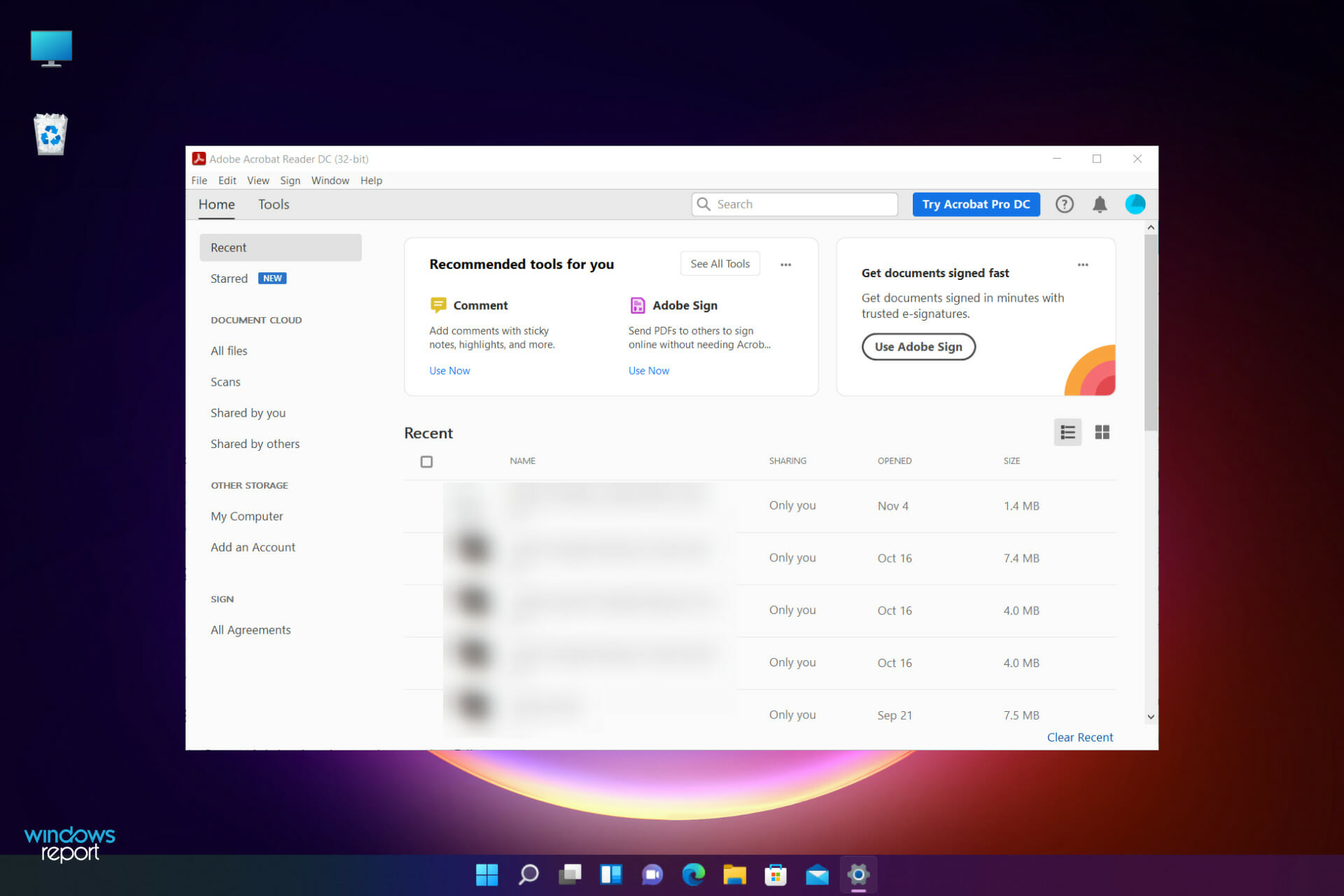
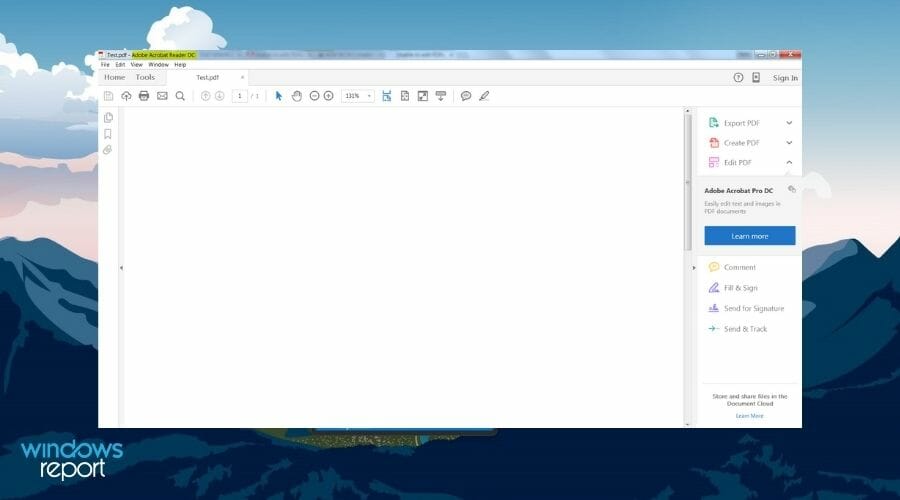

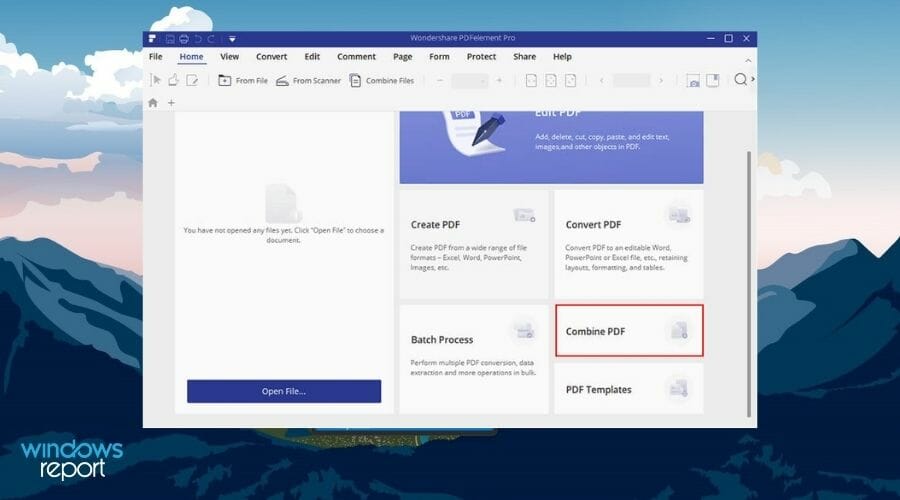

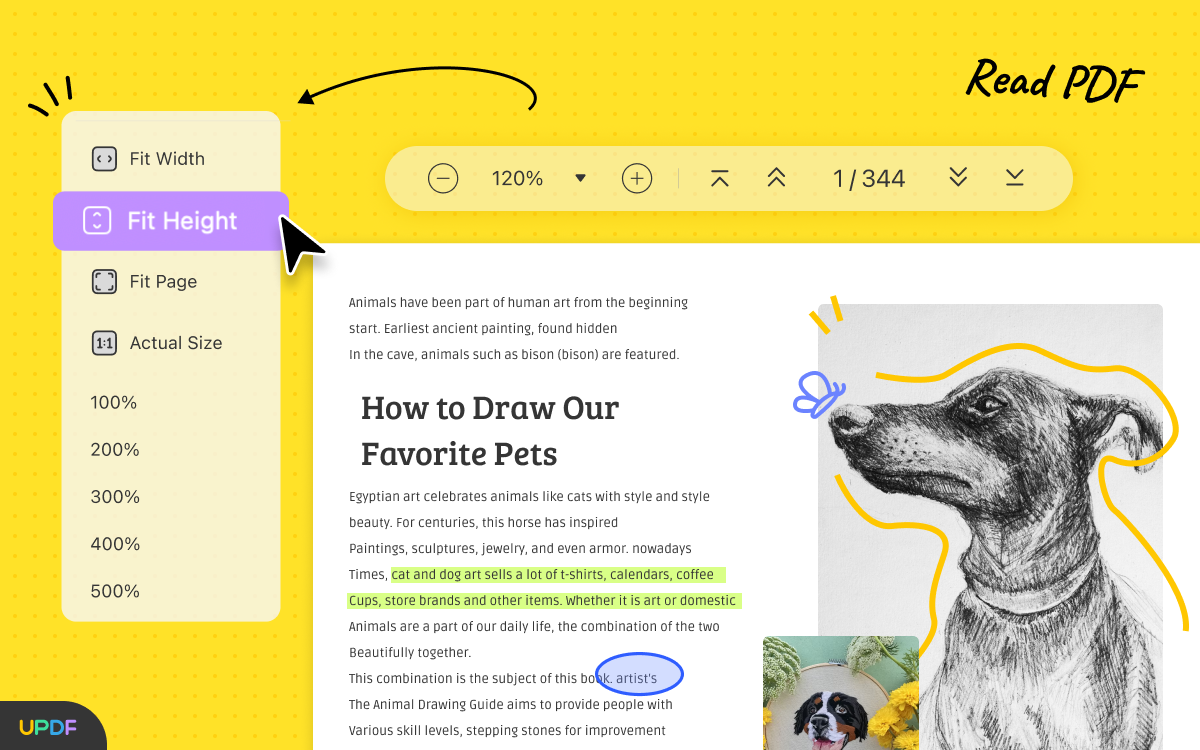
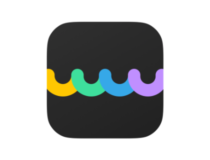
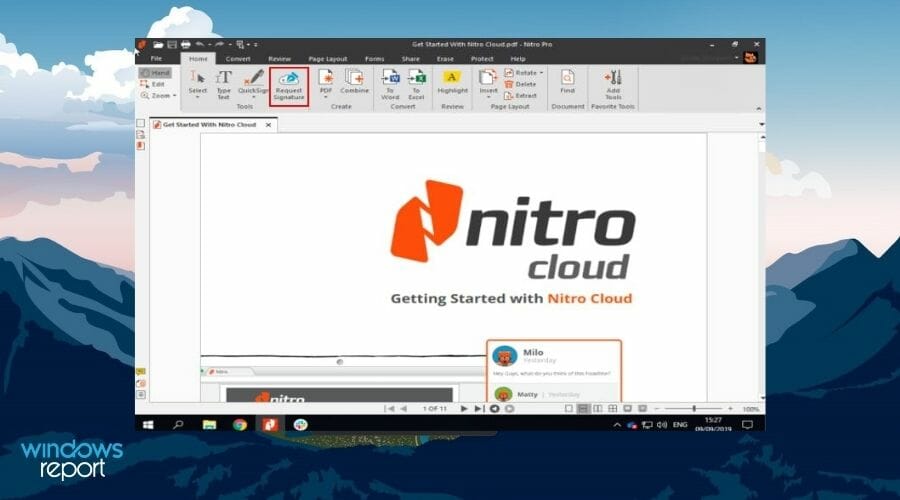
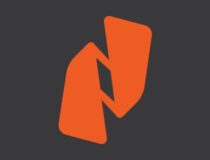
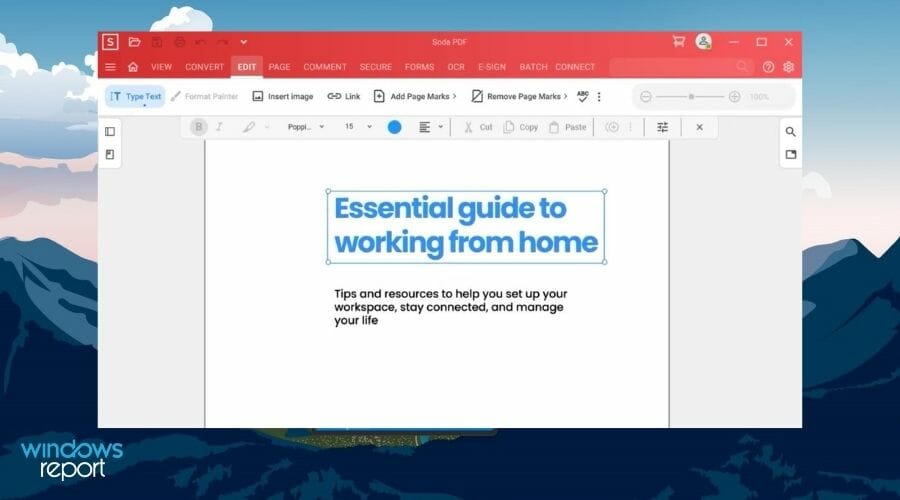

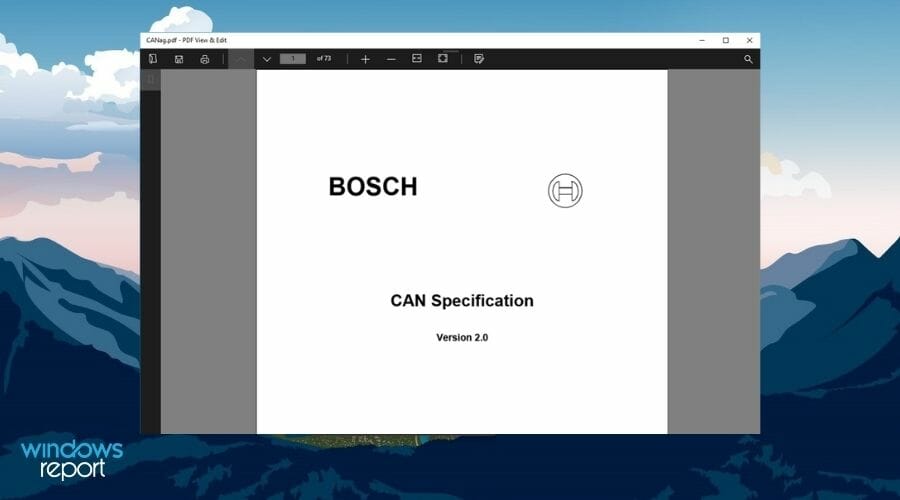

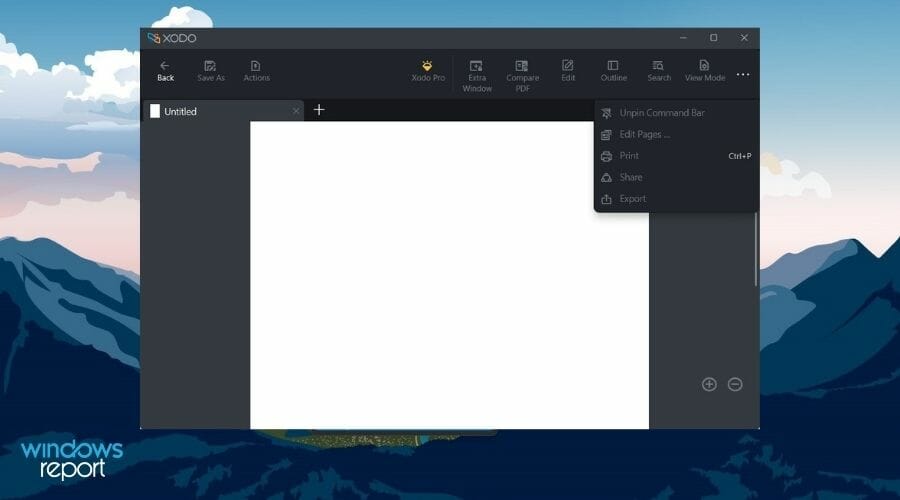

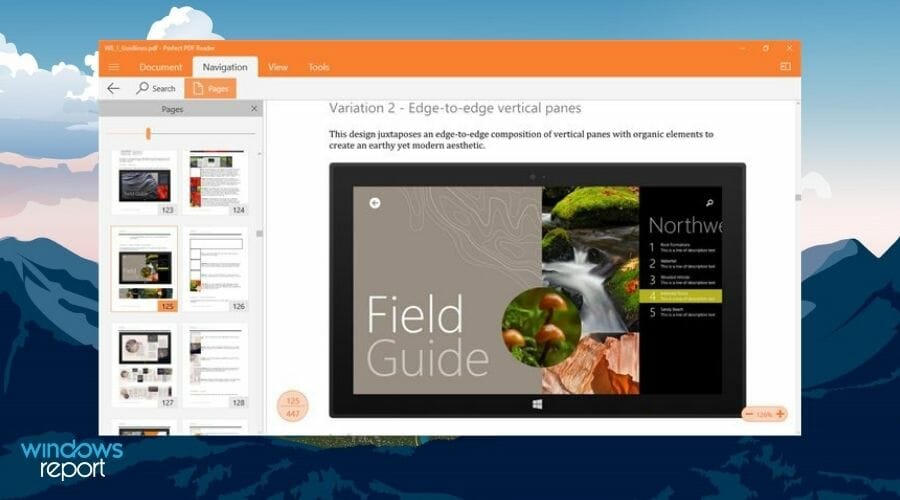

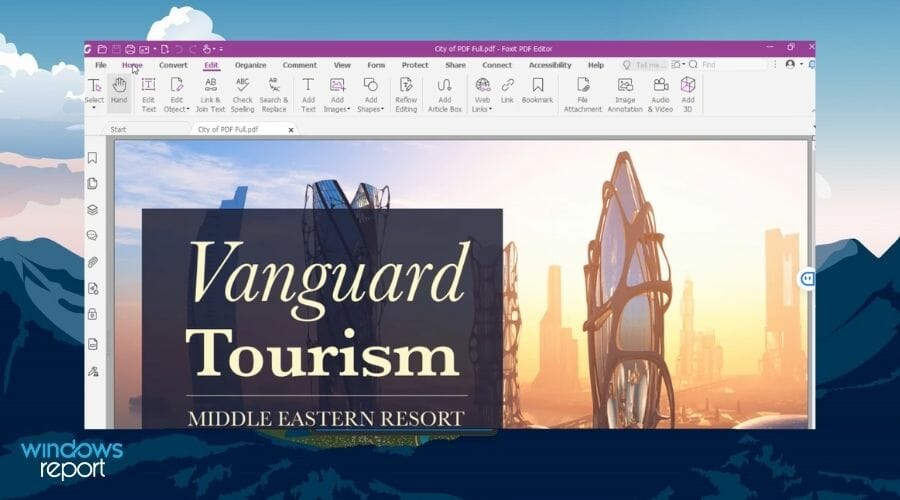
![]()